After downloading the jar files and creating Siebel Install Image, task that remains is to install Siebel 8.1.1 Tools and client and
patching with 8.1.1.10. There are only few hiccups with this installation.
Pre-Installation steps:
1. Create Siebel folder, and share this folder with every
user with full access. - although it is not required but it helps to avoid file
write errors.
2. Change oui.exe comapatibility setting to run it in Windows
XP(Service Pack 3) mode.
Installation steps:
1. Run oui.exe and select Run as administrator option, select
the folder created for installation.
2. Installer might report some warnings as part of Pre-requisite
checks, check the flags to skip them.
3. Select Developer web client in next prompt.
4. After this step, installer asks for parameters for server
configuration, which is used for server management screens of the application.
These parameters are not required to populate now, one can safely skip to next
steps keeping the “CHANGE_ME” value.
5. In final step installer displays
all your inputs to confirm your responses, and provide option to install.
6. To install Active X, installer opens up the internet
explorer, if installation of Active X fails, installation can get corrupted and
you can get the following error, to avoid this error click allow button on ie
for installation of active x and close the browser when requested.
Errors you might face:
---------------------------
siebel
---------------------------
SSACommonDllInit failed for enu(SBL-GEN-02505)
---------------------------
OK
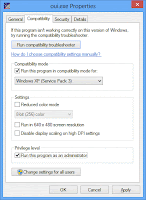
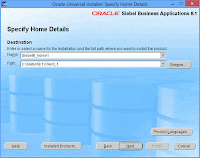
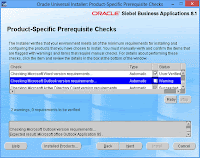
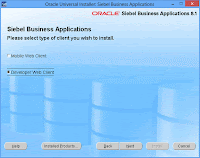
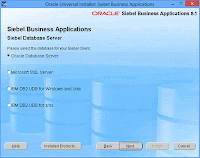
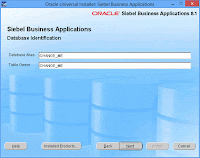
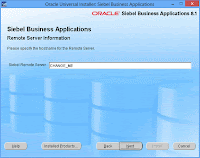
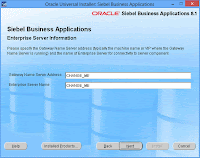
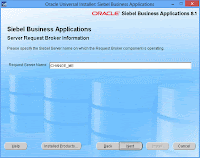
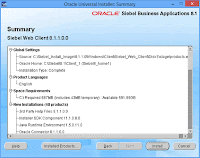
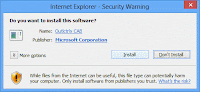
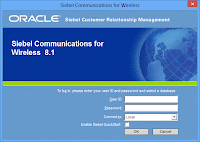
Steps to download Siebel Tools 8.1.1.0
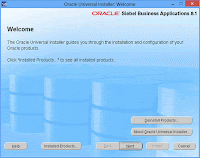
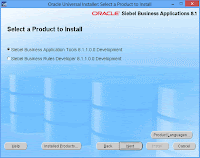
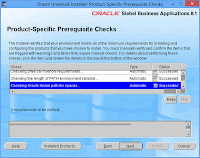
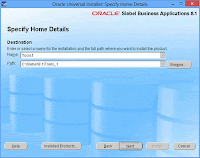
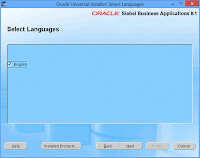
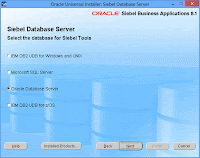
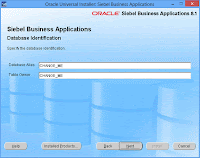
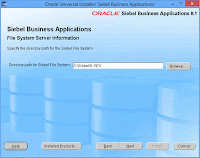
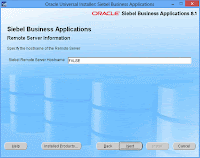
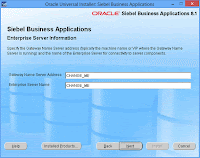
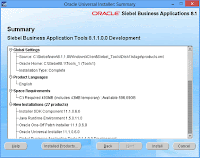
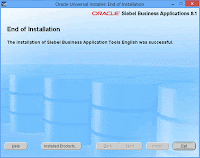
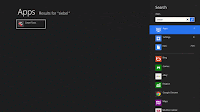
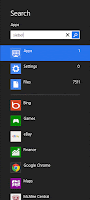
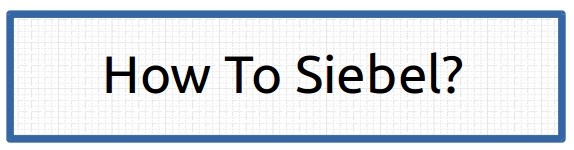


OUI-10133: Invalid staging are. There are no top level components for windows
ReplyDeleteI am getting this error when I try to install siebel client, tools installation and patching went fine.
any ideas?
-ravi