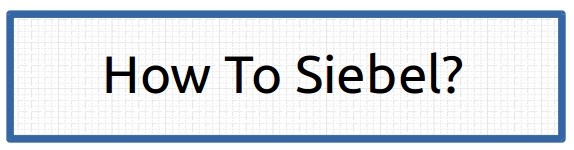What is Siebel Open UI?
Answer: Siebel Open UI is HTML 5 based Siebel High interactive client which is released by Oracle to replace older Active X based HI client. It is available in Siebel CRM from version 8.1.1.9 onwards. The name derived from Open source JavaScript libraries which it is based on.It is fully HTML 5 compliant user interface, which is based on jQuery and jQueryUI frameworks. It does not uses any active x component thus it can be accessed using any HTML 5 compliant browser like chrome, safari and Firefox along with latest Internet explorer.
Question : How to enable Open UI in Siebel?
Answer : To enable Open UI create new application object manager and set following parametersHighInteractivity =true
Siebel Open UI exists parallel to existing Siebel clients. It references same srf and database and shares the same object definition with High Interactive application.
Question: What are major customizable components of Siebel Open UI ?
Answer: Open UI can be customized extensively with help of jquery classes(known as presentation mode and physical renderer), which can override the default behviour of controls and can mash up with other HTML widgets.Question: What is the difference between presentation model and physical renderer?
Answer : Physical renderer is JavaScript layer in Open UI stack that is responsible for building the UI and showing the data. It communicates with presentation model to fetch data.Question: What is the difference between the PM of List applet and Form Applet?
Answer: Class of PM Layer is of list applet is different from Form applets and is extended as :
SiebelJS.Extend(CustomClassName, SiebelAppFacade.PresentationModel); for form applet
and List applet uses SiebelJS.Extend(CustomClassName, SiebelAppFacade.ListPresentationModel)
Question : How to access Applet's Client User properties in Presentation Model?
Answer: Client user properties specified in siebel tools can be retrieved in Siebel Presentation Model JS by accessing the constants in the Setup method. Example:CustomPM.prototype.Setup = function (propSet){
var consts = SiebelJS.Dependency("SiebelApp.Constants");
var apm = propSet.GetChildByType(consts.get("SWE_APPLET_PM_PS"));
var value = apm.GetProperty("User Property1");
Question: Does open UI support browser script events defined in tools?
Answer: Yes open UI supports browser scripts specified in tools. All the browser script events are supported. In addition to those events Open UI supports presentation model and physical renderer js class files to leverage HTML 5 capabilities.Recommended Reading from Bookshelf:
Deploying Open UI
Configuring Open UI