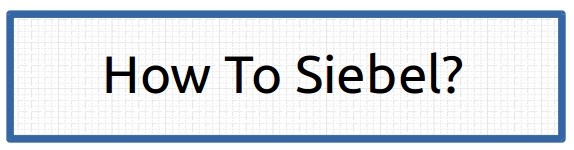This is one of the most common problem that is faced by new siebel developers. Answer of this question can tell a lot about actual hands on experience of the developer and how much experience he holds in debugging.
There are only few reasons why picklist doesn't work, which can be summarized as below:
There are only few reasons why picklist doesn't work, which can be summarized as below:
- Pick map of the new field is not populating the foreign key field of the field.
- Join created to pull the value of the field is not created properly.
- If no values are shown in drop down then pick list is might not compiled yet, or the LOV type and values are not created in administration views.
- If value is not displayed after selecting value from pick applet then wrong field is selected in pick map of the field.
- Update only if null is not configured properly.
Related Questions:
Question :What are the reasons for field based on picklist not showing drop down or pick applet icon?
Answer: Pick applet might not be selected on the list item or control of the applet or runtime property of the control is set to false.
Please feel free to leave a comment if you have faced any other issue with the pick lists.
Popular Interview Questions: